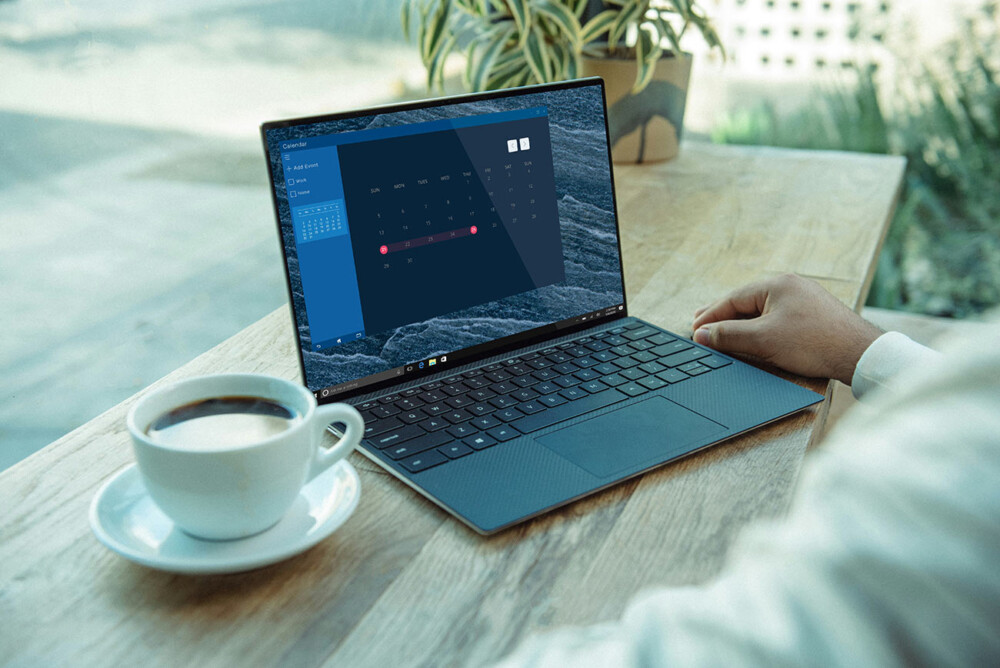
Are You a Current or Potential Instructor or Facilitator?
The items below provide you with a week-by-week checklist to guide the instruction of your course in alignment with best practices for course instruction and facilitation.
Contracts and Stipend Rates
- Confirm all information in your contract is accurate
- Sign and return your contract to PACE Finance
- Stipend Rates:
- 0.5 CHE course (23 student engagement hours): $1200
- 1.0 CHE course (45 student engagement hours): $2400
- 2.0 CHE course (90 student engagement hours): $4800
- 3.0 CHE course (135 student engagement hours): $7200
(CHE: Credit-Hour equivalent)
As an instructor/SME, you are being paid for a body of work. It is expected that you will log into your online course at least four weeks prior to the course start date, and that you will provide any final grading within one week after the course end date.
Course Setup – 4 Weeks Prior to Course Start
- Prepare your syllabus and deliver to your instructional designer
- Update the Getting Started page for your course in Brightspace as necessary
- Verify all content appears as intended, and all links are current and operational
- Verify that rubrics are attached appropriately to assessment items
- Verify that your gradebook configuration accurately reflects your syllabus
- Verify that availability dates and due dates are accurate
- Build module-level Checklists to guide students
- Set up and activate any Intelligent Agents you’d like to use
- View the course as a student to be sure all content appears as intended
- Contact your instructional designer with any updates/needs
General Course Preparation – 1 Week Prior to Course Start
NOTE: Noncredit students will be invited to participate in an online course orientation one week prior to your course start date, so they will potentially be actively exploring Brightspace before your class starts.
*** End-of-Life Doula Program instructors: Please see the EOLD Instructor Scope of Work document to review your scope of work.
*** Companion Animal vet experts: Please see the Vet Expert Companion Animal Scope of Work document to review your scope of work.
- Post a pre-welcome announcement with a quick personal introduction and any information students need to know before the course begins (materials to purchase, live session dates to be aware of, etc.)
- Verify that any updates requested in the last couple of weeks are complete, and that the course is ready to run.
- If you are planning to include live sessions in the course, be sure your MS Teams meeting link is operational and in place within the course.
- If you have not yet done so, consider recording a short video to introduce yourself, give students a quick walk-through of Brightspace, introduce high-level expectations, etc.
- Post this on the Getting Started page, if you feel comfortable doing so. If you’re unsure of the best way to do this, please contact your instructional designer.
- Plan an introductions discussion post that will help you engage students right from the start. Resources abound, and your instructional designer can advise on posts they’ve seen be most effective. Here’s one of our favorite idea lists: 100 Icebreaker questions to get the conversation started.
- Think about ways you will humanize the course for students and demonstrate presence with your voice, text, short videos, etc.
- Think about how you will manage your time so that you can provide efficient, actionable, constructive feedback to students on their activities.
- Create a calendar for yourself to track when you plan to post announcements, when you will do grading, and when you will do personalized reach-outs to students you believe could benefit.
- If your course has many students and an active discussion component, create a table or map for yourself to be sure you’re spreading your responses fairly amongst participants. Not everyone needs a personal response to every post, so planning around managing that response load can lessen stress for both you and students.
- Review UVM’s Our Common Ground
Teaching your course
Below is a week-by-week checklist of best practices we recommend you employ in your course to elicit optimal engagement from students, and to demonstrate instructor presence to them:
- Activate your course
- Post a welcome announcement that sets a positive, energetic, inclusive tone. Be sure it contains contact information for you, in case students have early questions or issues.
- Monitor the Introductions discussion board (Pro Tip: you can set up notifications), and respond at least briefly to each student’s introduction.
- Ideally, post at least two more announcements – one with deadline reminders, and perhaps one with an “insightful extra” – to demonstrate your presence. You can do these via text or video using the Announcements tool, based on your comfort level.
- Provide timely, constructive feedback and grading for any assigned activities.
- Watch engagement and reach out on day 2 or 3 to students who have not yet engaged. Your instructional designer will employ an Intelligent Agent in the course that will help with this task.
- Facilitate any live sessions or office hours, if applicable.
- Grade all assignments and provide feedback in Brightspace within 3 days of submission. (Pacing may be dependent upon course content and class size.)
- Provide basic technical support to students, including help with logins, accessing materials, and low-level issues. Escalate tech issues as appropriate to the instructional design team.
- Be available via email for student questions. Respond to student emails within 24 hours on weekdays and 48 hours on weekends.
- Contact your instructional designer if you need any support or need to make any content updates.
- Ideally, post 2-3 announcements per week to help students stay on track and engaged. Things we’ve seen work well:
- Day 1 of the week: Post a welcome-to-the-week video or text announcement, giving students a quick sense of what the week will hold, deadlines they need to be aware of, and ways to request support if they need it.
- Day 3-4 of the week: Post a deadline reminder and highlight some of the activity outcomes of the previous week. Many instructors find that using a “Key Takeaways/Muddy Moments” sort of discussion board each week can highlight where learners are shining and struggling.
- Day 6-7 of the week: Post another deadline reminder, and an “insightful extra” – a deeper-dive link, a current article that’s relevant to that week’s content, etc.
- During the final week, be sure to remind students to fill out the course evaluation.
- Keep an eye on engagement and continue to reach out to students who might be struggling.
- Facilitate any live sessions or office hours, if applicable.
- Grade all assignments and provide feedback in Brightspace within 3 days of submission. (Pacing may be dependent upon course content and class size.)
- Provide basic technical support to students, including help with logins, accessing materials, and low-level issues. Escalate tech issues as appropriate to the instructional design team.
- Be available via email for student questions. Respond to student emails within 24 hours on weekdays and 48 hours on weekends.
- Contact your instructional designer if you need any support or need to make any content updates.
Monitoring Student Progress
There are several efficient ways to monitor student progress and performance in Brightspace, which makes it easier to communicate with at-risk students as quickly as possible to help keep them engaged. Here are a few of the tools you can utilize:
The User Progress tool allows both instructors and students to monitor student progress in the course. You can view each student’s login history, grades, discussion responses, assignment submissions, quiz grades, and more from this area. You can also track how much of the course content students have viewed, and the date and time they viewed it. It gives a nice snapshot into how a student is moving through the course.
Class Progress is available to both instructors and students, providing multiple tools for students to self-monitor progress and instructors to identify students at-risk. This is dependent upon using Completion Tracking.
Brightspace offers a tool called Intelligent Agents that can be used to help monitor student engagement, and can help you automate messaging. These agents can be set up to do things like the following:
- Alert you to students who have not met particular deadlines.
- E-mail students who have or have not completed certain things.
- Act upon triggers you set up using other Brightspace tools like Checklists.
- Send student e-mails using a predetermined cadence, personalized so the e-mails feel like direct reach-outs.
The functionality of intelligent agents is vast, and can help support you in keeping students engaged, so we highly recommend their use. Our instructional design team can guide you in best-practice utilization of this tool.
Brightspace offers a tool called Checklists designed to help students stay on track with activities and assignments in your course. You can set up checklists to support students in multiple ways:
- You can create weekly checklists to help them track all activities assigned each week
- You can create project-oriented checklists to help them stay on track with longer assignments
- You can create multi-stepped checklists to help build a project
Checklists can also be used to trigger communication and reports via Intelligent Agents, which makes them an important student engagement tool. Our instructional design team can guide you in best-practice utilization of this tool.
Accessibility is a core value in any online program. The materials that online students access are their connection to UVM, and reducing friction in accessing them supports all learners. In particular, captioning all instructor-provided video content is essential, and the UVM Knowledge Base gives detailed instructions on making materials accessible to students.
As an instructor/SME, you are being paid for a body of work. It is expected that you will log into your online course at least one week prior to the course start date and that you will provide any final grading within one week after the course end date.UVM complies with the Americans with Disabilities Act (ADA). If a student requests an accommodation, refer them to: https://www.uvm.edu/accessibility-services/getting-started-student-accommodations. Do not determine or provide accommodations independently.
After the Course Closes
- Finish all feedback and grading within one-week post-course end date. If you are teaching a for-credit course, submit your grades.
- If you are teaching a noncredit or dual-audience course, alert your instructional designer that the grading/feedback is complete for the course.
- Provide any notes regarding updates or changes that should be made before the next run of the course to your instructional designer.
- Participate in the Course Debrief meeting once it’s scheduled.
Hiring Documents
Form downloads (PDF, opens in new window)
I-9 Remote Hire Instructions for AUR
Learn More
